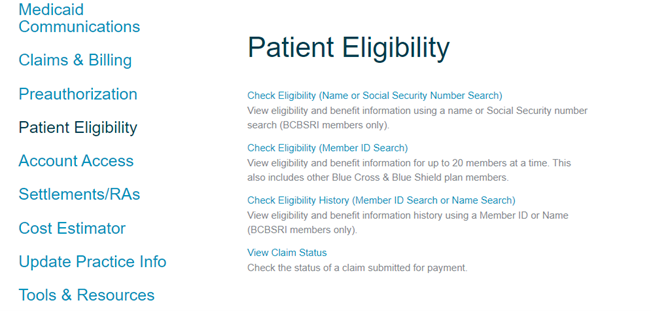Viewing authorizations and checking member eligibility in the MHK provider portal
How to view authorizations
BCBSRI providers can view authorizations in the MHK provider portal by expanding the drop-down and selecting “View Authorizations" on the left side of the page. This feature will show any open authorizations and up to six months of approved authorizations. Providers can perform various actions from this screen, including viewing authorization details, uploading attachments, and searching for authorizations by member ID and other information. If you are not already, please use the View Authorizations feature to track and manage your authorizations.
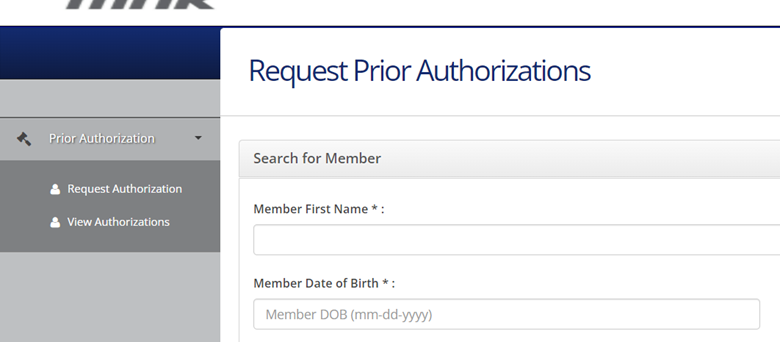
How to add attachments and enter discharge information
Providers can add attachments directly to open authorizations on the View Authorizations page. For those utilizing the portal for inpatient or behavioral health inpatient requests, discharge details and the discharge date can also be conveniently entered on this screen. To add a discharge date select “Add Discharge" and enter the requested information. To provide other discharge details select “Add Attachment." From this screen you can upload a document (PDF or Word is preferred). Please note you can only add attachments to authorizations that are in “In Progress" status.
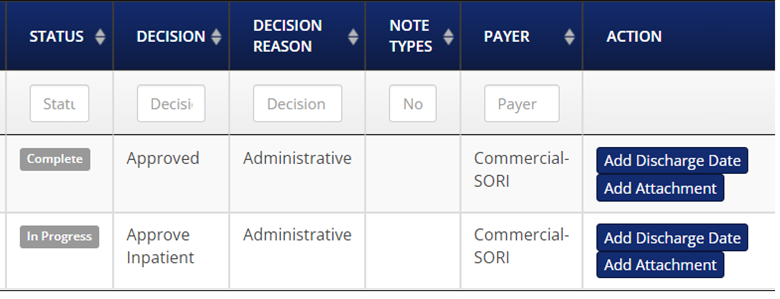
Validating member demographics
A common reason you may have difficulty locating a member in the MHK provider portal is entering incorrect member demographics. Before submitting any requests through the provider portal for authorizations, please validate the member’s demographics, such as spelling of first and last name, date of birth, and member ID. The demographics submitted in the provider portal need to match our records exactly to locate the member for any requests for authorizations. Any member’s eligibility and demographic details can be verified in the Patient Eligibility section on bcbsri.com (see below).